The Best AI Chatbot Builders and Platforms in 2025
Choosing a chatbot builder is easy; proving it works is hard. Here’s how today’s top builders stack up—and how to add analytics when you’re ready to scale.
API, website, and app integrations
View All TagsChoosing a chatbot builder is easy; proving it works is hard. Here’s how today’s top builders stack up—and how to add analytics when you’re ready to scale.
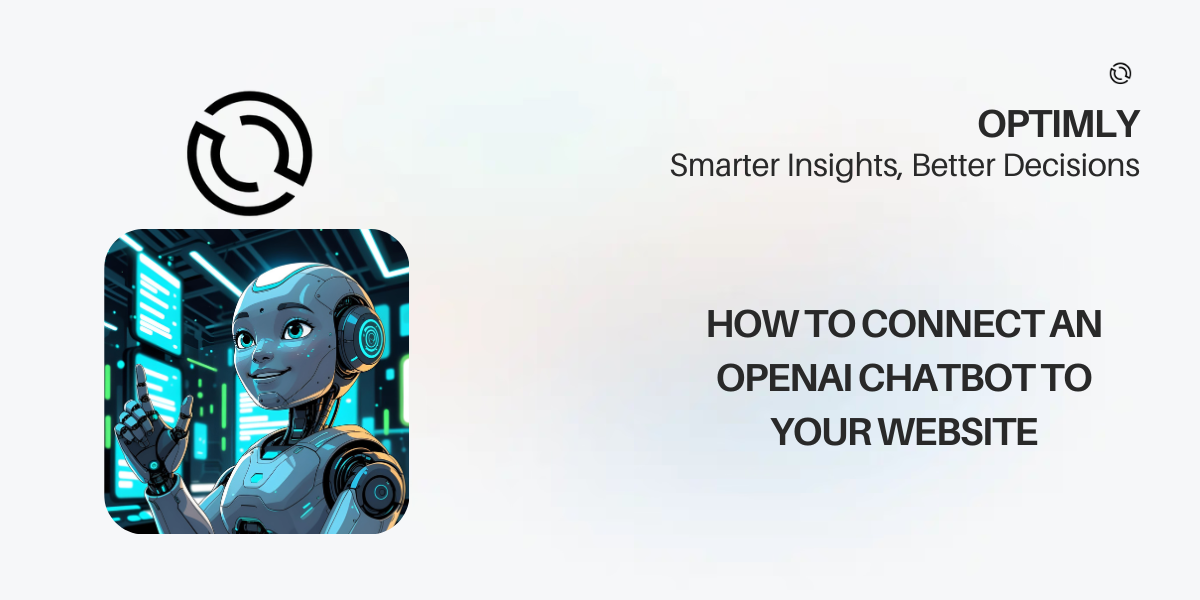
OpenAI’s language models (like GPT-4) have made it possible to build chatbots that can answer questions, guide users, and automate support with natural, human-like conversation. But how do you actually connect an OpenAI chatbot to your website?
This guide walks you through the process, from planning and setup to embedding and improvement. The focus is on practical steps and best practices, not just promotion.
Before you start coding or configuring, consider:
You have two main options:
Example (Node.js backend):
const { Configuration, OpenAIApi } = require('openai');
const configuration = new Configuration({ apiKey: process.env.OPENAI_API_KEY });
const openai = new OpenAIApi(configuration);
app.post('/chat', async (req, res) => {
const userMessage = req.body.message;
const response = await openai.createChatCompletion({
model: 'gpt-4',
messages: [{ role: 'user', content: userMessage }],
});
res.json({ reply: response.data.choices[0].message.content });
});
</body> tag on your websiteCan I use OpenAI chatbots on any website?
Yes, as long as you can add a code snippet or use a supported platform.
Do I need to code?
Not if you use a no-code platform. Direct API integration requires programming skills.
Is it secure?
Never expose your API key in the browser. Use a backend or a trusted platform.
Can I connect to other channels (WhatsApp, Messenger, etc.)?
Many platforms support multi-channel deployment.
Want to connect an OpenAI chatbot to your website in minutes? Sign up free and launch your first AI chatbot today!
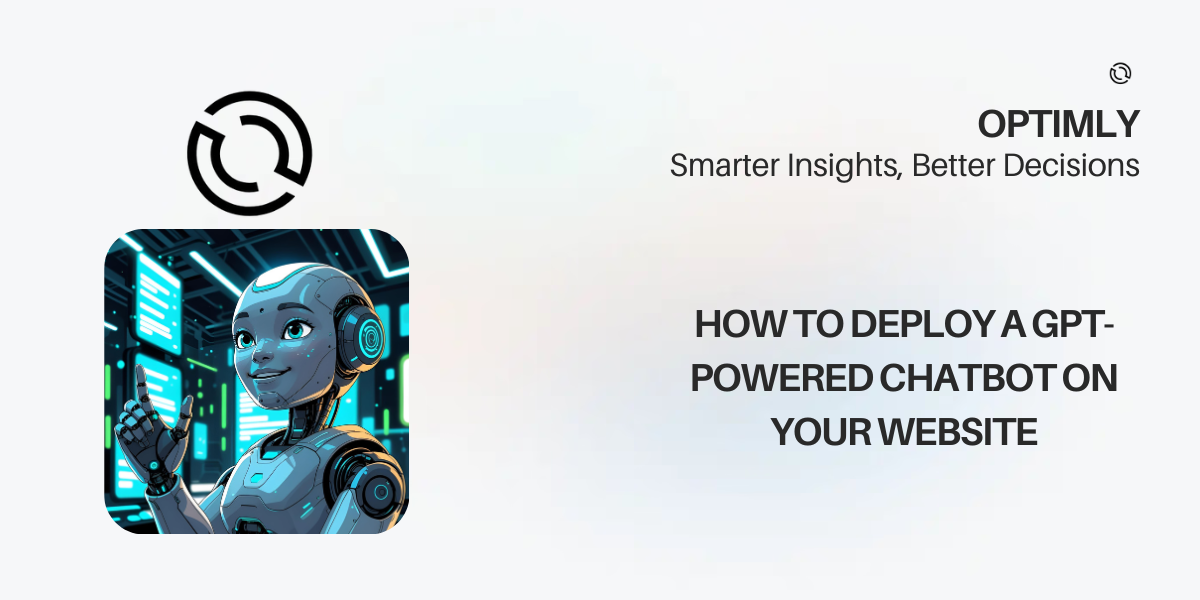
Adding a GPT-powered chatbot to your website can transform how you support, engage, and convert visitors. These AI chatbots use advanced language models to answer questions, guide users, and automate tasks—24/7, with natural, human-like conversation.
This guide walks you through the process of deploying a GPT-powered chatbot on your website, from planning and setup to launch and improvement. No prior coding experience required.
A GPT-powered chatbot uses a large language model (like OpenAI’s GPT-4) to understand and respond to user messages. Unlike rule-based bots, GPT chatbots can:
Before you start, consider:
To deploy a GPT-powered chatbot, you’ll need a platform that supports large language models and website integration. Look for:
</body> tag on your website.Do I need to know how to code?
No. Most modern platforms offer no-code setup and easy embedding.
Can I use my own GPT model?
Some platforms let you connect your own API key or use their built-in models.
Will it work on any website?
Yes, as long as you can add a code snippet to your site.
Can I connect to other channels (WhatsApp, Messenger, etc.)?
Many platforms support multi-channel deployment.
Want to deploy a GPT-powered chatbot in minutes? Sign up free and launch your first AI chatbot today!
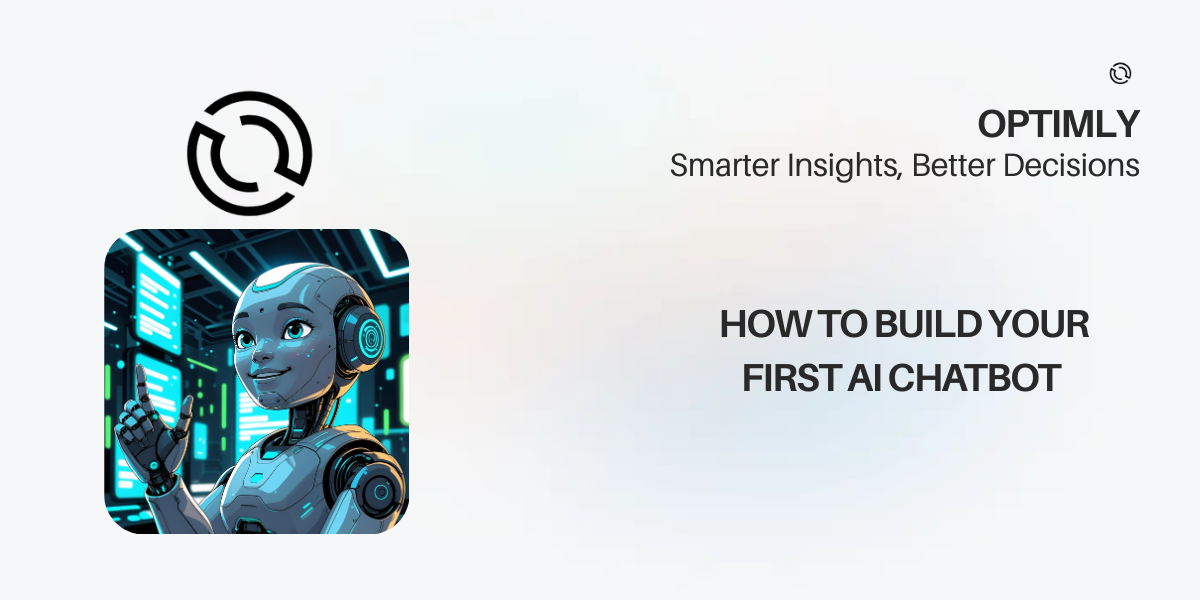
Want to add a smart, conversational AI chatbot to your website—without writing a single line of code? In this guide, you’ll learn how to build, customize, and launch your own AI chatbot for free using Optimly’s no-code platform.
An AI chatbot is a software application that uses artificial intelligence and natural language processing (NLP) to simulate human-like conversations. Modern chatbots can answer questions, guide users, collect information, and even perform actions like booking appointments or capturing leads. They can be rule-based (simple scripts) or powered by large language models (LLMs) for more flexible, context-aware interactions.
Website chatbots typically appear as a chat bubble or widget on your site. When a visitor types a question, the chatbot processes the input, searches its knowledge base or uses an AI model to generate a response, and replies instantly. Advanced chatbots can:
Before you build, consider:
Write down a few sample questions and answers to guide your setup.
</body> tag on your website.</body> tag for best results.Use the Analytics dashboard to see conversations, leads, and user satisfaction.
Refine your knowledge base and responses based on real user questions.
Add more tools (lead forms, appointment booking, WhatsApp integration) as you grow.
Analytics: Review which questions are most common, where users drop off, and how many leads you capture.
Iterate: Update your knowledge base and responses based on real conversations.
Integrate: As your needs grow, connect your chatbot to other channels (WhatsApp, Facebook Messenger) or tools (CRMs, calendars).
Prefer to watch? Check out our step-by-step video guide:
Is it really free?
Yes! Optimly offers a generous free plan—no credit card required.
Can I use my chatbot on any website?
Yes, just copy and paste the embed code into any site (WordPress, Wix, Shopify, custom HTML, etc.).
Can I connect to WhatsApp or other channels?
Absolutely! Optimly supports multi-channel integrations.
Do I need to know how to code?
Nope. Everything is point-and-click.
Ready to build your first AI chatbot? Sign up free and launch in minutes!
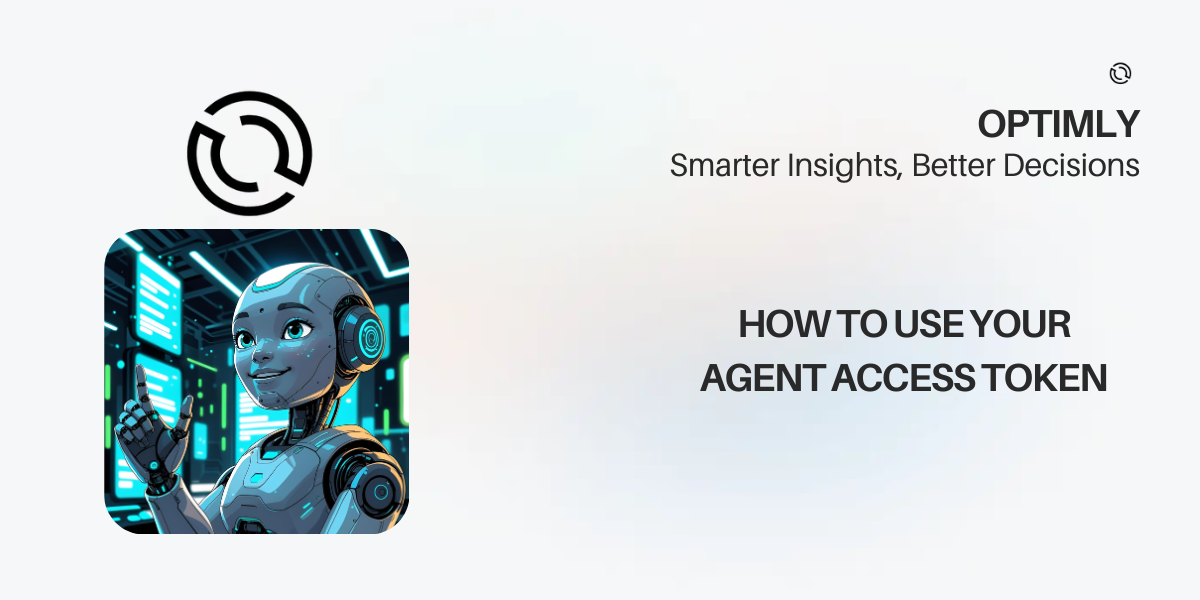
Every agent you create in Optimly comes with a unique access token. This token is your key to unlocking integrations, automations, and direct API access—giving you the power to connect your agent to any workflow, app, or platform.
Prefer to learn visually? Watch our step-by-step tutorial on YouTube:
This video covers everything in this article, with live demos and extra tips for developers and business users.
Tip: Each agent has its own token. Keep it secure and never share it publicly.
Use the built-in test console inside the agent dashboard to simulate conversations and see real-time responses.
Share your agent with anyone using its public page. Find the link in your dashboard and send it to teammates or customers.
Go to the Integrations tab in your agent’s settings. Choose your preferred format:
For full control, you can call the Optimly API directly. Just include your agent’s access token in the Authorization header:
curl -X POST https://api.optimly.io/v1/agents/{agent_id}/message \
-H "Authorization: Bearer YOUR_ACCESS_TOKEN" \
-H "Content-Type: application/json" \
-d '{"message": "Hello!"}'
Check the Optimly API docs for more endpoints and usage examples.
Keep your token secret. Never expose it in public repos or client-side code.
Rotate tokens if you suspect compromise.
Use environment variables for server-side integrations.
Authentication Guide: API Authentication
Security Best Practices: Website Integration Security
Your agent’s access token unlocks powerful integrations and total flexibility. Ready to build? Read the docs or create your first agent today.